DO You Use MS in Day to Day life, You want to know, How can you speed up your Excel Work using Shortcut Keys, Then You Are AT the right place.
Today in this post, we are sharing with you MS Excel Shortcut Keys PDF, where we have listed more than 150+ Shortcuts That will save your time.
So let’s Begin…
Excel Shortcut Keys PDF
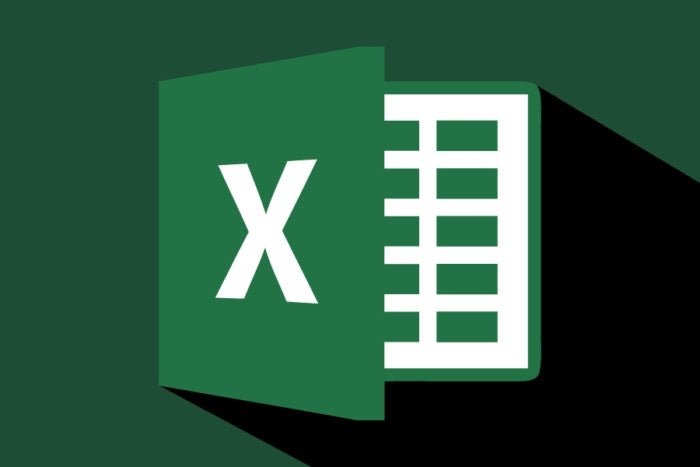
| Windows Shortcut Keys | Mac Shortcut Keys | Function ( Or Operation ) |
|---|---|---|
| Ctrl+A | ⌘+A | Select all contents of a worksheet. |
| Ctrl+B | ⌘+B | Bold all cells in the highlighted section. |
| Ctrl+D | ⌘+D | Fill the Content of the selected cell on top to bottom. CTRL + D (i.e. Ctrl+ Down) |
| Ctrl+F | ⌘+F | “Search the current sheet. |
| Ctrl+G | ⌘+G | Go to a certain area. |
| Ctrl+H | ⌘+H | Find and replace. |
| Ctrl+I | ⌘+I | Puts italics on all cells in the highlighted section. |
| Ctrl+K | ⌘+K | Inserts a hyperlink. |
| Ctrl+P | ⌘+P | Print the current sheet. |
| Ctrl+R | ⌘+R | Fill Right. |
| Ctrl+S | ⌘+S | Saves the open worksheet. |
| Ctrl+U | ⌘+U | Underlines all cells in the highlighted section. |
| Ctrl+V | ⌘+V | Pastes everything copied onto the clipboard. |
| Ctrl+W | ⌘+W | Closes the current workbook. |
| Ctrl+X | ⌘+X | Cuts all cells within the highlighted section. |
| Ctrl+Y | ⌘+Y | Repeats the last entry. |
| Ctrl+Z | ⌘+Z | Undo the last action. |
| Ctrl+1 | ⌘+1 | Changes the format of the selected cells. |
| Ctrl+2 | ⌘+2 | Bolds all cells in the highlighted section. |
| Ctrl+3 | ⌘+3 | Puts italics all cells in the highlighted section. |
| Ctrl+4 | ⌘+4 | Underlines all cells in the highlighted section. |
| Ctrl+5 | ⌘+5 | Puts a strikethrough all cells in the highlighted section. |
| Ctrl+6 | ⌘+6 | Shows or hides objects. |
| Ctrl+7 | ⌘+7 | Shows or hides the toolbar. |
| Ctrl+8 | ⌘+8 | Toggles the outline symbols. |
| Ctrl+9 | ⌘+9 | Hides rows. |
| Ctrl+0 | ⌘+0 | Hides columns. |
| Ctrl+Shift+: | ⌘+⇧+: | Enters the current time. |
| Ctrl+; | ⌘+; | Enters the current date. |
| Ctrl+` | ⌘+` | Changes between displaying cell values or formulas in the worksheet. |
| Ctrl+‘ | ⌘+‘ | Copies a formula from the cell above. |
| Ctrl+Shift+“ | ⌘+⇧+“ | Copies value from the cell above. |
| Ctrl+– | ⌘+– | Deletes the selected column or row. |
| Ctrl+Shift+= | ⌘+⇧+= | Inserts a new column or row. |
| Ctrl+Shift+~ | ⌘+⇧+~ | Switches between showing Excel formulas or their values in cells. |
| Ctrl+Shift+@ | ⌘+⇧+@ | Applies time formatting. |
| Ctrl+Shift+! | ⌘+⇧+! | Applies comma formatting. |
| Ctrl+Shift+$ | ⌘+⇧+$ | Applies currency formatting. |
| Ctrl+Shift+# | ⌘+⇧+# | Applies date formatting. |
| Ctrl+Shift+% | ⌘+⇧+% | Applies percentage formatting. |
| Ctrl+Shift+^ | ⌘+⇧+^ | Applies exponential formatting. |
| Ctrl+Shift+* | ⌘+⇧+* | Selects the current region around the active cell. |
| Ctrl+Shift+& | ⌘+⇧+& | Places border around selected cells. |
| Ctrl+Shift+_ | ⌘+⇧+_ | Removes a border. |
| Ctrl++ | ⌘++ | Insert. |
| Ctrl+– | ⌘+– | Delete. |
| Ctrl+Shift+( | ⌘+⇧+( | Unhide rows. |
| Ctrl+Shift+) | ⌘+⇧+) | Unhide columns. |
| Ctrl+/ | ⌘+⇧+) | Selects the array containing the active cell. |
| Ctrl+\ | ⌘+\ | Selects the cells that have a static value or don’t match the formula in the active cell. |
| Ctrl+[ | ⌘+\ | Selects all cells referenced by formulas in the highlighted section. |
| Ctrl+] | ⌘+] | Selects cells that contain formulas that reference the active cell. |
| Ctrl+Shift+{ | ⌘+⇧+{ | Selects all cells directly or indirectly referenced by formulas in the highlighted section. |
| Ctrl+Shift+} | ⌘+⇧+} | Selects cells that contain formulas that directly or indirectly reference the active cell. |
| Ctrl+Shift+| | ⌘+⇧+| | Selects the cells within a column that don’t match the formula or static value in the active cell. |
| Ctrl+Enter | ⌘+Return | Fills the selected cells with the current entry. |
| Ctrl+Spacebar | ⌘+Spacebar | Selects the entire column. |
| Ctrl+Shift+Spacebar | ⌘+⇧+Spacebar | Selects the entire worksheet. |
| Ctrl+Home | Fn+⌃+← | Move to cell A1. |
| Ctrl+End | Fn+⌃+→ | Move to the last cell on a worksheet. |
| Ctrl+Tab | ⌘+Tab | Move between Two or more open Excel files. |
| Ctrl+Shift+Tab | ⌘+⇧+Tab | Activates the previous workbook. |
| Ctrl+Shift+A | ⌘+⇧+A | Inserts argument names into a formula. |
| Ctrl+Shift+F | ⌘+⇧+F | Opens the drop-down menu for fonts. |
| Ctrl+Shift+F | ⌘+⇧+F | Selects all of the cells that contain comments. |
| Ctrl+Shift+P | ⌘+⇧+P | Opens the drop-down menu for the point size. |
| Shift+Insert | ⇧+Insert | Pastes what is stored on the clipboard. |
| Shift+pg up | Fn+⇧+↑ | In a single column, highlights all cells above that which are selected. |
| Shift+pg dn | Fn+⇧+↓ | In a single column, highlights all cells above that which are selected. |
| Shift+Home | Fn+⇧+← | Highlights all text to the left of the cursor. |
| Shift+End | Fn+⇧+→ | Highlights all text to the right of the cursor. |
Also Read : Computer Related Full forms
| Shift+↑ | ⇧+↑ | Extends the highlighted area up to one cell. |
| Shift+↓ | ⇧+↓ | Extends the highlighted area down one cell. |
| Shift+← | ⇧+← | Extends the highlighted area left one character. |
| Shift+→ | ⇧+→ | Extends the highlighted area right one character. |
| Alt+Tab | ⌥+Tab | Cycles through applications. |
| Alt+Spacebar | ⌥+Spacebar | Opens the system menu. |
| Alt+Backpspace | ⌥+Backpspace | Undo. |
| Alt+Enter | ⌥+Return | While typing text in a cell, pressing Alt+Enter will move to the next line, allowing for multiple lines of text in one cell. |
| Alt+= | ⌥+= | It creates a formula to sum all of the above cells. |
| Alt+‘ | ⌥+‘ | Allows formatting on a dialog box. |
| F1 | Fn+F1 | Opens the Help menu. |
| F2 | Fn+F2 | Edits the selected cell. |
| F3 | Fn+F3 | After a name has been created, F3 will paste names. |
| F4 | Fn+F4 | Repeats the last action. For example, if you changed the color of the text in another cell, pressing F4 will change the text in a cell to the same color. |
| F5 | Fn+F5 | Goes to a specific cell. For example, C6. |
| F6 | Fn+F6 | Move to the next pane. |
| F7 | Fn+F7 | Spell check selected text or document. |
| F8 | Fn+F8 | Enters Extend Mode. |
| F9 | Fn+F9 | Recalculates every workbook. |
| F10 | Fn+F10 | Activates the menu bar. |
| F11 | Fn+F11 | Creates a chart from selected data. |
| F12 | Fn+F12 | Save as. |
| Shift+F1 | Fn+⇧+F1 | Opens the “What’s This?” window. |
| Shift+F2 | Fn+⇧+F2 | It allows the user to edit a cell comment. |
| Shift+F3 | Fn+⇧+F3 | Opens the Excel formula window. |
| Shift+F5 | Fn+⇧+F5 | Brings up a search box. |
| Shift+F6 | Fn+⇧+F6 | Move to the previous page. |
| Shift+F8 | Fn+⇧+F8 | Add to selection. |
| Shift+F9 | Fn+⇧+F9 | Performs calculate function on the active sheet. |
| Ctrl+F3 | Fn+^+F3 | Open Excel Name Manager. |
| Ctrl+F4 | Fn+^+F4 | Closes current Window. |
| Ctrl+F5 | Fn+^+F5 | Restores window size. |
| Ctrl+F6 | Fn+^+F6 | Next workbook. |
| Ctrl+Shift+F6 | ⌘+⇧+Fn+F6 | Previous workbook. |
| Ctrl+F7 | ⌘+Fn+F7 | Moves the window. |
| Ctrl+F8 | ⌘+Fn+F8 | Resizes the window. |
| Ctrl+F9 | ⌘+Fn+F9 | Minimize the current window. |
| Ctrl+F10 | ⌘+Fn+F10 | Maximize the currently selected window. |
| Ctrl+F11 | ⌘+Fn+F11 | Inserts a macro sheet. |
| Ctrl+F12 | ⌘+Fn+F12 | Opens a file. |
| Ctrl+Shift+F3 | ⌘+⇧+Fn+F3 | Creates names by using those of either row or column labels. |
| Ctrl+Shift+F6 | ⌘+⇧+Fn+F6 | Moves to the previous worksheet window. |
| Ctrl+Shift+F12 | ⌘+⇧+Fn+F12 | Prints the current worksheet. |
| Alt+F1 | Fn+⌥+F1 | Inserts a chart. |
| Alt+F2 | Fn+⌥+F2 | Save as. |
| Alt+F4 | Fn+⌥+F4 | Exits Excel. |
| Alt+F8 | Fn+⌥+F8 | Opens the macro dialog box. |
| Alt+F11 | Fn+⌥+F11 | Opens the Visual Basic editor. |
| Alt+Shift+F1 | Fn+⌥+⇧+F1 | Creates a new worksheet. |
| Alt+Shift+F2 | Fn+⌥+⇧+F2 | Saves the current worksheet. |
Excel Workbook Shortcuts PDF Download
| Shortcut Key | Function |
|---|---|
| Ctrl + Tab | Move to next Tab |
| Ctrl + Shift + tab | Move to Previous Tab |
| Tab | Move to next control |
| Ctrl + Shift + F1 | Full Screen Toggle |
| Shift + Click | Select Adjacent Worksheets |
| Ctrl + Click | Select non-adjacent Worksheets |
| Ctrl + F9 | Minimize |
| Ctrl + F10 | Maximize |
| Shift + F11 | Inserts a new worksheet |
| Ctrl + PgDn | Next Worksheet |
| Ctrl + PgUp | Previous Worksheet |
| F6 | It lets you move to next Pane |
| Ctrl + Tab | Go to next Workbook |
MS Excel Shortcut Keys PDF Download
What is CTRL A in Excel ?
CTRL + A selects the entire worksheet.
What is F3 in Excel ?
F3 opens the Paste Name window
What does F1 do in Excel ?
F1 Displays the Excel Help task pane.
Team 360Marathi.in